Auto-assigning Legal Entity using Microsoft's New Invoice Capture OCR Tool
- mostphil11
- Aug 7, 2023
- 2 min read
Microsoft's latest innovation, the Invoice Capture solution, revolutionizes accounts payable management by automating invoice processing. Leveraging advanced Optical Character Recognition (OCR) technology, the tool swiftly extracts essential data from invoices, eliminating manual data entry. This streamlined solution promises increased efficiency, reduced errors, and enhanced productivity for businesses seeking seamless invoice management. If you have not had the chance to read, learn about, or install the new Invoice Capture solution into your environment, please visit this Microsoft Doc.
In order to make this promise come to fruition, there are mapping rules we need to define. The first decision fork in the road will be to define the legal entity this invoice belongs to, we do not want invoices being posted or processed into the wrong legal entity. One way to get this done is to create a legal entity mapping rule, to do this, navigate to Setup System > Manage mapping rules > Legal entities.
Create a new legal entity mapping rule by pressing "+New".
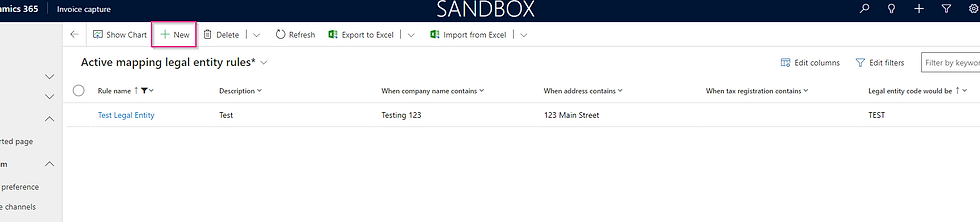

Name of the rule as presented in lists and dropdowns throughout the solution. Name it something recognizable!
Can hold up to 100 characters. Further outlines what this mapping rule achieves.
Three different areas where unique and identifying information can be entered, the solution will use these fields to accurately map an invoice to the correct legal entity. These are the "mapping rules". Two great places to find the best information to enter here would be on a sample size of 10-20 invoices or in Organization administration > Organization > Legal entities > select a record in F&O.
Enter the corresponding four-digit legal entity code as seen in D365.
In this case, IF an invoice gets received by your mailbox and the address contains "123 Main Street" OR the company name contains "Testing 123", the invoice will be directed to the legal entity TEST.
Assigning a legal entity code as soon and as confidently as possible to an invoice does three things, decreases time spent on manual entry, allows the solution to apply legal entity-specific mapping rules to the invoice sooner, and finally, grows the AI's ability to properly determine which invoices are meant for which legal entity.
The faster the invoice capture solution's AI can learn patterns and extract data for each legal entity, the more efficient your accounts payable team can be.
Feel free to follow or subscribe for more Invoice Capture Solution / OCR tool walkthroughs, tips, and tricks.



Comments